This article summarises what the Duration Settings are and when to use them in the Arrange View
You can configure Duration in the Script Settings in Studio.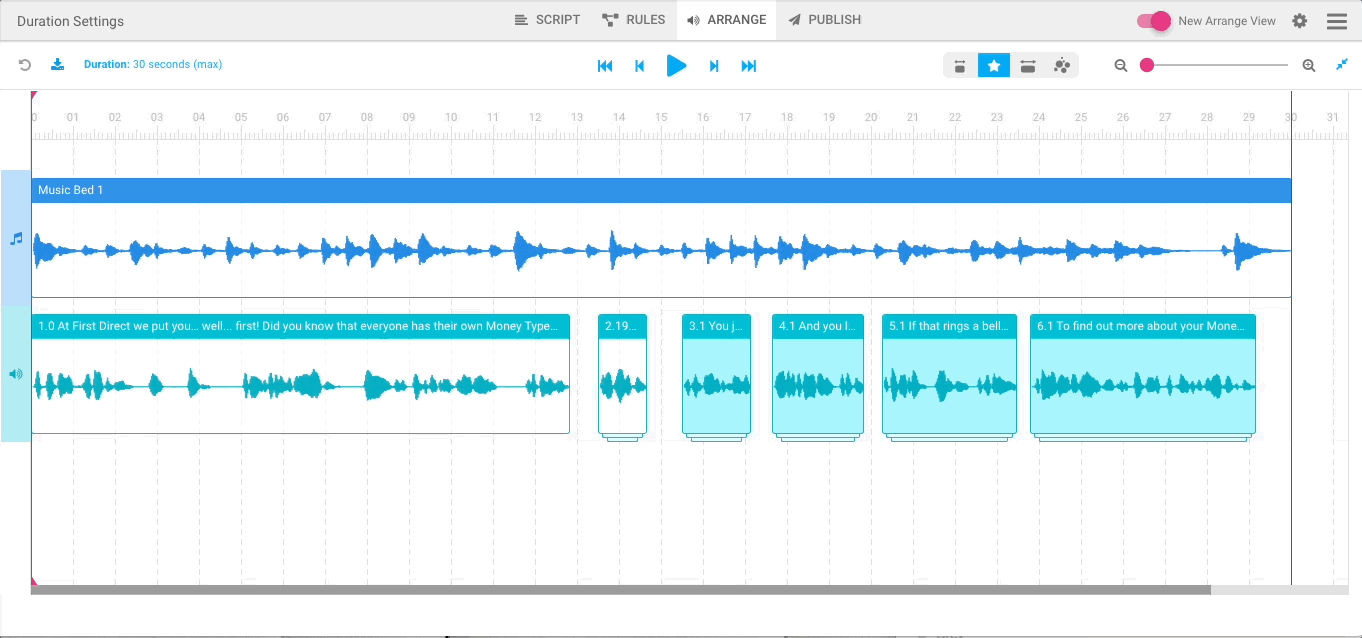
When you set Duration in Studio, you've got 2 options:
1. Turning the "exact" toggle on - means that if a variant of the ad happens to be less than the exact duration you've set, Studio fills the rest of the length of the ad with silence to ensure it is exactly the duration that has been set.
If a variant of the ad is longer than the duration that's been set, it will be cut at the duration that has been set.

Example: the duration of the ad is set to 30 secs, the exact toggle is on.
If one of the ad variants is 28 seconds, when this variant is built during publishing, Studio will build a 30-second audio file: the 28-second long ad variant plus 2 seconds of silence.
If one of the ad variants is 31 seconds, when this variant is built during publishing, Studio will build a 30-second audio file: the 31-second long ad cut at the 30-second point.
2. Turning the "exact" toggle off - means that if a variant of the ad is shorter than the maximum duration you've set, it will be served as is.
If a variant of the ad is longer than the duration that's been set, it will be cut at the duration that has been set.

Example: the duration of the ad is set to 30 secs, the exact toggle is off.
If one of the ad variants is 28 seconds, when this variant is built during publishing, Studio will build the 28-second audio file.
If one of the ad variants is 31 seconds, when this variant is built during publishing, Studio will build a 30-second audio file: the 31-second long ad cut at the 30-second point.
.png?height=120&name=AMA%20LOGO%20FN%20REVERSE%20(large).png)